To change the asset assigned to an order, first navigate to the order on which an asset must be swapped and click the “eye” icon.
In the inventory items area, you may delete the asset assigned to the order by clicking the trashcan icon in the Inventory Items area.
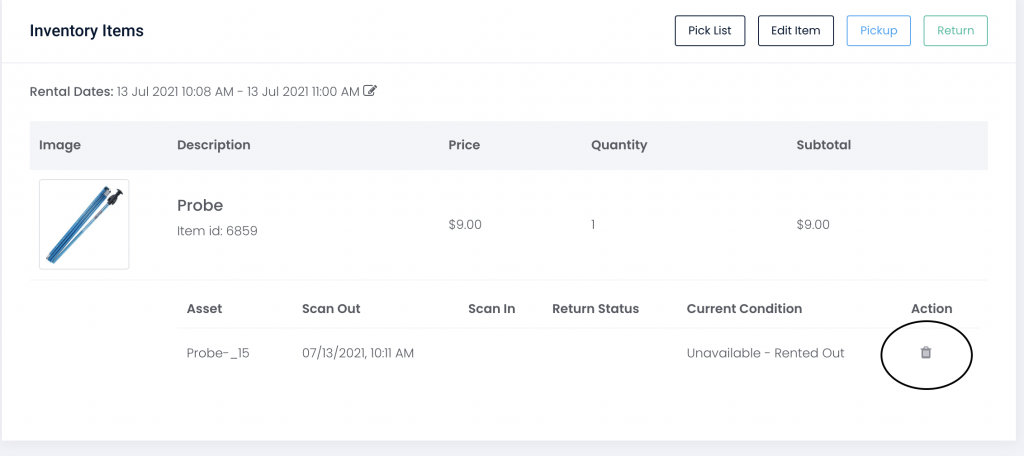
Next, click the “Pickup” button to assign the new asset to the order.
The order will be updated to show the new asset, and the previously-assigned asset will be removed (yet, the asset history will show a record of having been assigned to the order).
Please note: once the asset is deleted, you must navigate to the Inventory > Assets menu and manually remove the asset from availability and update the asset’s status (unavailable - in service, for example).