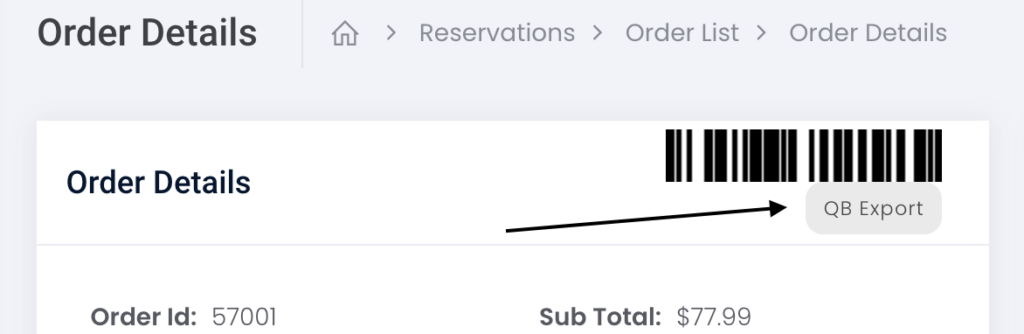To connect your QuickBooks online account to RentMy, follow these steps:
3. Visit the QuickBooks Integration page (Dashboard > Apps & Integrations > QuickBooks) within your RentMy account menu to paste the above information into the appropriate fields. Visit the QuickBooks developer page for additional information.
4. Copy the redirect URL (provided in the QuickBooks integration screen) and add that URL into the QuickBooks apps menu within your QuickBooks account.
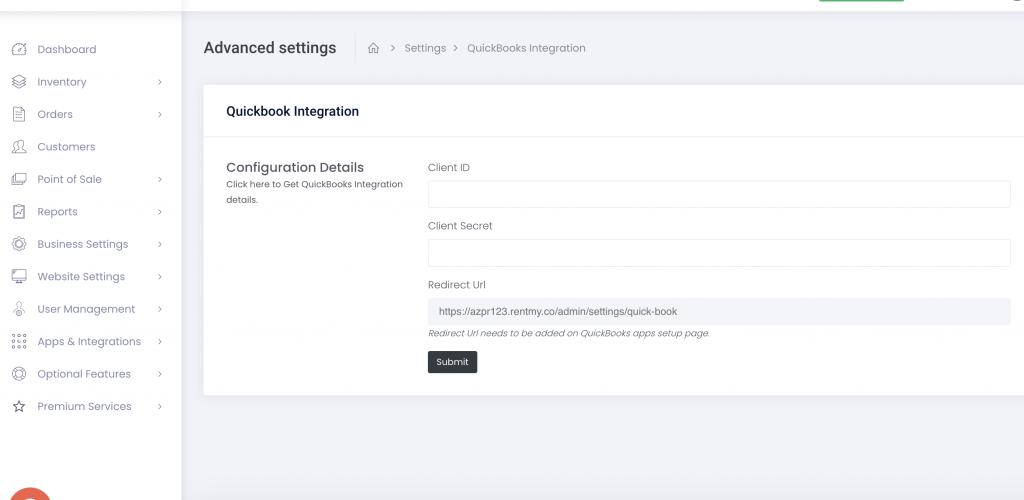
5. Add the RentMy redirect URL to your QuickBooks account an authorize your connection.
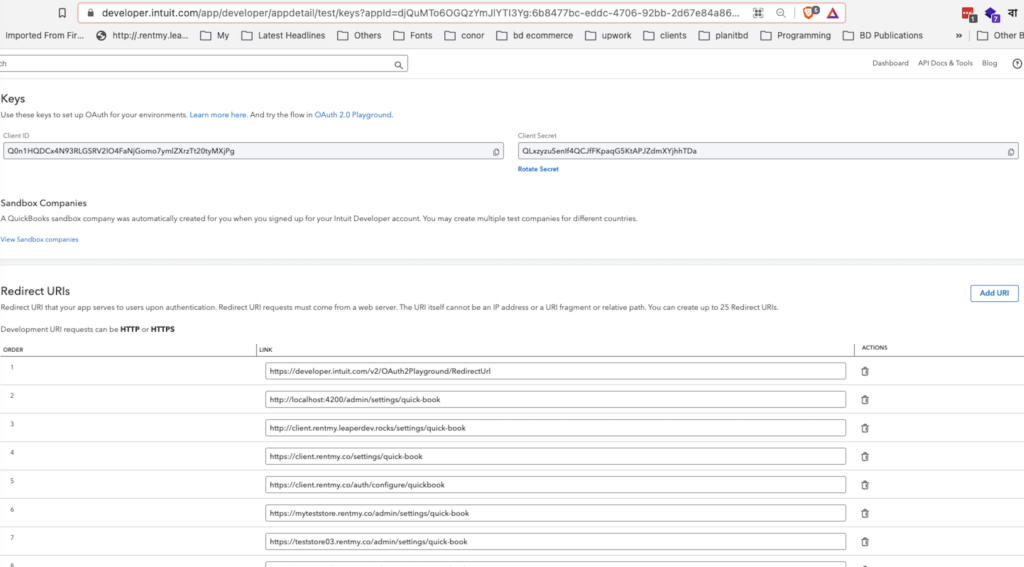
6. Provide access by selecting your company name. QuickBooks will then redirect to RentMy will get the Authorization Key. This authorization key is valid for up to 101 days.
Save your selections in each account. Once completed, you will find a button on your order details page to export orders to QuickBooks, which will be saved to the Customer and Invoice areas. export order information to QuickBooks.